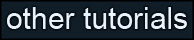Learning Unreal Engine 3 – UE3 Editor
Console Commands
You can bring up the in-game console by pressing the Tab key. This allows you to do some really useful things, like give yourself weapons, spawn bots, and get some performance measurements. You can repeat previous console commands by opening up the console and using the up and down arrow keys.
What follows is a list of some of the most common and useful console commands for testing. Most are self-explanatory, so I won’t go crazy with explaining what each one does. Commands highlighted in red are the ones most commonly used in testing.
Note that this isn’t a complete list, and that I’ve only included common testing commands. (Normal gameplay commands, like “Say”, are purposely omitted.)
Player superpower commands
god
allweapons
allammo
loaded (all weapons + all ammo)
fly
ghost
walk
playersonly (pauses gameplay,
but you can still move around)
Bot commands
addbots [value]
killbots
Viewmodes (rendering and performance modes)
viewmode lit
viewmode unlit
viewmode wireframe
viewmode lightingonly
viewmode lightcomplexity
viewmode texturedensity
viewmode shadercomplexity
viewmode (returns to normal when given no parameter)
Performance/framerate reporting commands
stat fps
stat scenerendering
stat memory
stat engine
Show commands
show collision
show bsp
show staticmeshes
show postprocess
show particles
show foliage
show rigidbody
Screen and camera
commands
behindview (toggles 3rd person view)
setres [value] (value is in form “640x480”)
fov [value] (value is in degrees, default is 90)
Other commands
shot (takes a screenshot)
slomo [value] (1 is normal game speed, <1 is slower, >1 is faster)
showhud
switchteam
exit
quit