Adding Details
|
1) First, we're going to add some craters using Displacement Maps. For this example, I used a few different bitmaps, including single craters and collections of multiple craters. If you like, you can use the displacement maps I've provided, or (obviously) you can make your own.
|




|
|
2) Add a "Displace" modifier. Set the strength to -100, and the decay to 20. Under "Bitmap", click on the button labeled "None", and go find the displacement map you want to use. In the "Map" section, type a value in "Length" and "Width". I typed 200 for this crater, but you can change that to make your crater bigger or smaller. (Setting the "Decay" value to something other than 0 helps make sure the crater doesn't also end up as a bulge on the other side of the asteroid.)
|
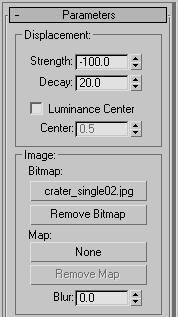
|
|
3) Now you get to position your crater. An easy way to do this is to rotate the perspective view until you're looking "down" at the asteroid from the direction you want the crater to be applied. In the "alignment" section of the modifier, click "View Align". That'll point the crater in the right direction, but you still need fine-tune the position.
|
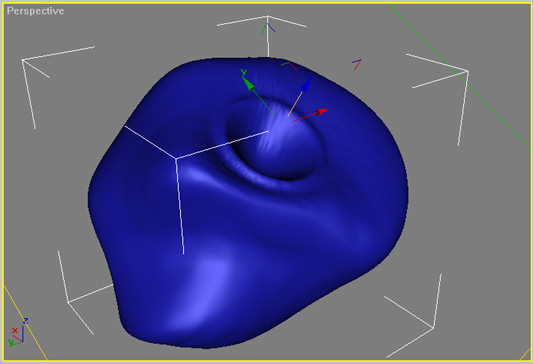
|
|
4) Go into sub-object mode for the gizmo (Click on the word "Displace" in your modifier stack). Set the "Reference Coordinate System" dropdown to "local". Now, move the gizmo in the Z-axis so that it's just barely resting on the surface of the asteroid - this will give you control of how "deep" the crater appears. You can move the crater left and right by moving the gizmo in the x- and y-axes.
|
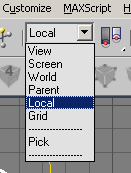
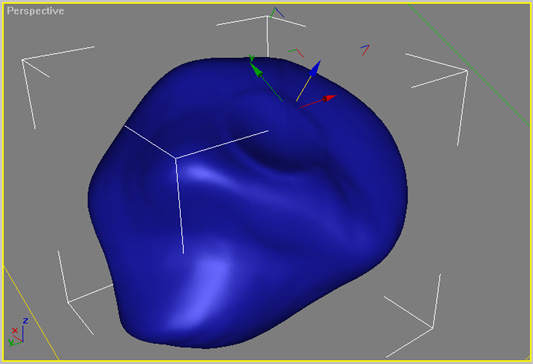
|
|
5) Here, I added a displacement map with a few craters in it. The settings, for the most part, are the same.
|
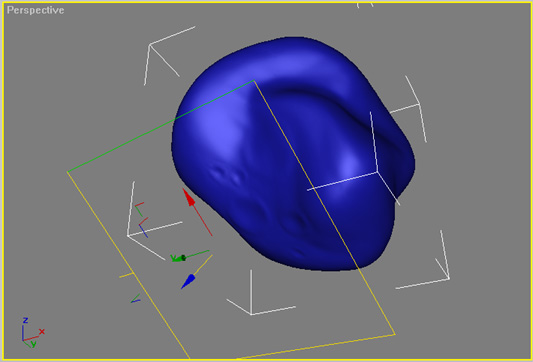
|
|
6) After your asteroid is sufficiently cratered, I've found that it's nice to add a few more noise modifiers, to give it a little texture. The problem with noise, though, is that it's very uniform - all the bumps it creates have a very even distribution, even with fractal noise enabled.
|
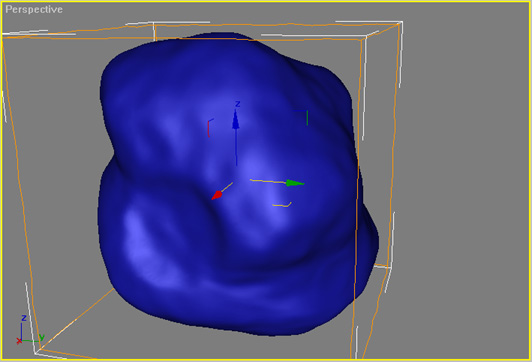
|
|
7) To get around this, add two noise modifiers with different scale and strength values, and possibly check "Fractal" for one of them. This will make it look a little more random. The values I used in the example worked out pretty well, but as always, play around with them until you find something you like.
|

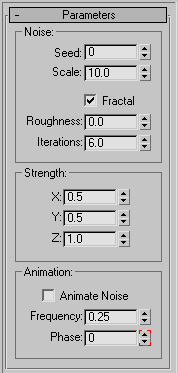
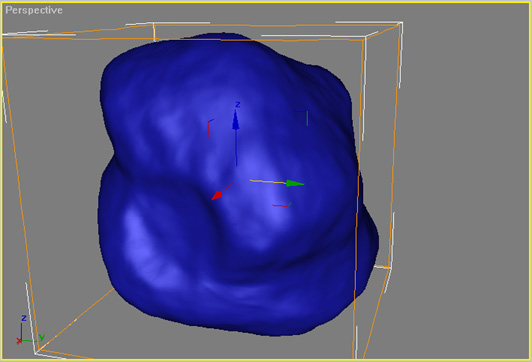
|
www.waylon-art.com
|