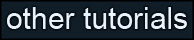|
Using the above methods, I've managed to clump most of my polygons together into nice UVW groupings, and get rid of most of the clusters of only one or two polygons. In real life you'd probably try to group the polygons together even more, but we've gone far enough for this tutorial. Now all that's left to do is fit all the mapping clusters back into normal texture space (denoted by the blue square.) Fortunately, Max provides a tool to do this too.
|


|
|
Click on Tools->Pack UVs, and fill in the options as shown. Hit OK! You should get a nice, even distribution of polygons. Of course, you can do it manually by rotating and scaling chunks. This will usually give you better results, but it's much more time consuming. You can also put matched segments on top of each other to conserve texture space.
|



|
|
And that's it for the mapping! I recommend using a utility like Texporter to export the mapping coordinates to an image, which you can use as a basis for your texture map.
|
|
Now, as I mentioned at the start, if I was mapping this object "for real", I probably would have been a bit sloppier with my mapping. I would have planar mapped larger groups of polygons to avoid having to spend so much time stitching elements together, with the drawback that the object would have had more stretching. But at this point you've seen most of the new mapping tools, you've seen how to do a quick job of mapping your object, and you've seen how to do it all manually if you need to.
|
|
Just one section left in this tutorial, and that's an overview of the mapping features added with Max 7.
|