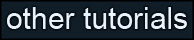Learning Unreal Engine 3 – UE3 Editor
Editor Basics Topic 2 – Generic Browser
In this section we’ll learn what the Generic Browser is, and how it works. We’ll pick up where we left off from Topic 1, with the map DM-HeatRay loaded.
1) Opening the Generic Browser
So far we’ve been working in the main editor window – this is your view of the game level, and it shows where all of your objects and special actor types are placed. But that rubble pile we looked at earlier didn’t materialize out of thin air, and its geometry and texture info isn’t stored in the map. It’s stored in a “Package”, which can be thought of abstractly as a catalogue of items that you can place in your level. It can also be thought of as a zip file filled with the actual data for the objects you’ll place. Where do we find these packages? The Generic Browser!
To open the Generic Browser, click this icon at the top of the window.
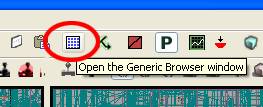
It should open up, looking something like this.

The box in the bottom-left is our list of packages. The box in the top-left lists all of the asset types, and gives us a way to filter them. You’ll notice that right now, there are probably 200 packages listed. Epic used a pretty good naming convention to help distinguish what goes into packages – any package that starts with “A_” holds Audio files, “VH” holds Vehicles, “WP” holds Weapons, etc. But all we really care about is finding static meshes right now. So in the filter box at the top left, click the checkmark in front of “Static Mesh”.
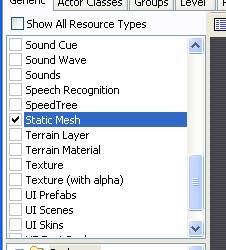
Also note – you can show as many asset types as you want by checking multiple checkmarks. You can click “Show All Resource Types” to get the full listing back, and you can double-click an asset type to select ONLY that asset type. As usual, give it a try and you’ll see!
2) Finding an asset
Once you’ve got some experience with the editor you’ll learn what packages contain which props, but for now that’s not going to help. We’re filtering Static Meshes, so we’re down to about 40 packages, but it’s still going to be tough to find, say, that rubble pile we looked at earlier. So let’s go back to the main editor window and select an instance of the rubble mesh.
Right-click on the rubble, and click “Sync Generic Browser”.
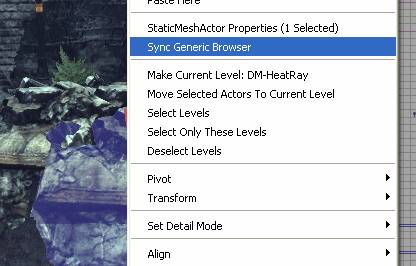
Aha! It’s in a package called “HU_Deco_RubbleA”, in a subfolder SM/Mesh. Again, Epic naming conventions – “HU” means “Human” built props (As opposed to one of the other species in the game.) And we can see two other rubble props in there.
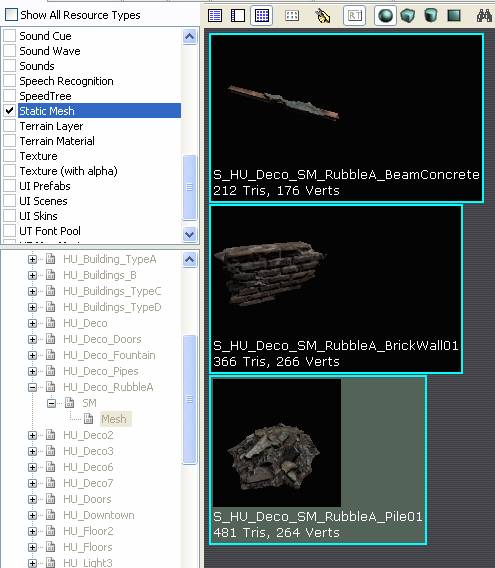
But wait, this is Epic, there’s got to be more rubble than that! Notice how the package name is grayed out? That means it’s not fully loaded – to save time and memory, only the objects used in this particular map were loaded. Right-click on the package name and select “Fully Load”.

The package name turns bold, and now there are 22 rubble props listed. That’s more like it!
3) Placing an asset
Say we want to place this broken board on the ground. Select it in the Generic Browser by clicking once.
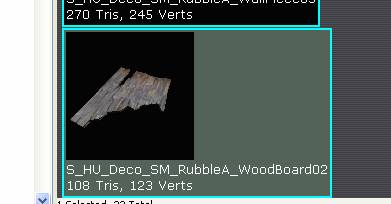
And in the main editor window, right-click on the ground, select “Add Actor”, and “Add StaticMesh Blahblahblahblah”. Your mesh should appear on the ground.
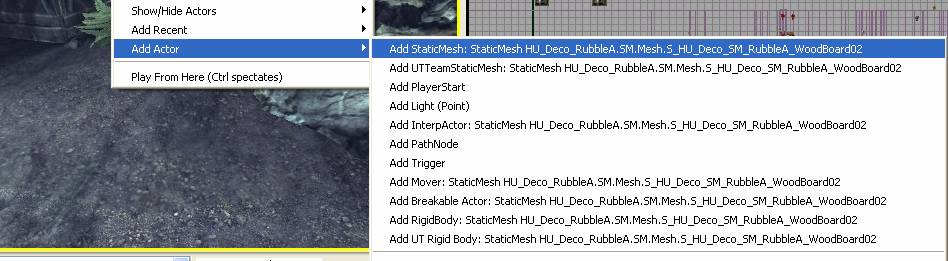
You can add lots of different types of objects this way, but since adding static meshes is so common, there’s a hotkey for it. Hold “s” and click once in the viewport. (Be sure not to click and drag.) Your mesh should appear on the ground. You can now move, rotate, and scale it to exactly where you want it.

4) A list of all objects in the scene
There are lots of tabs in the Generic Browser window, and the “Generic” tab is the one you’ll use most, but another useful one is the “Primitive Stats” tab. Click on it now.
This is a listing of all of the static meshes, skeletal meshes, and CSG geo in the world. You can sort by any column. For instance, click on “Count”, and you’ll see that our rubble pile (after cloning it around) is used 144 times, and it’s the most commonly-used object in the scene. Cool! You can double-click on any item in the Primitive Stats window to select it in the world. Click around, and get a sense for how props were used in the level, and how the scene was put together.
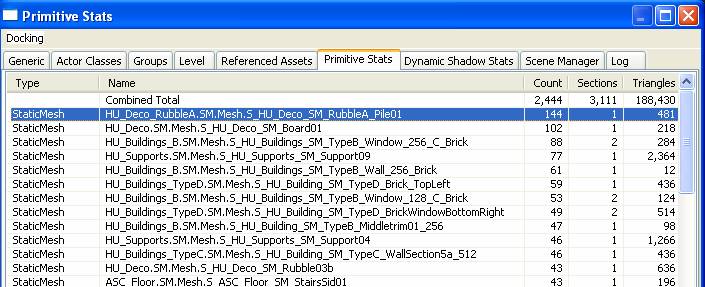
Also useful, sort by the “Triangles” tab. You can see that the terrain and some skeletal meshes have the most triangles in the level, but that there are only a few static meshes that have over 2000 triangles, and most are in the hundreds. Anything whose “Type” is “ModelComponent” is CSG geometry, which you can ignore for now.
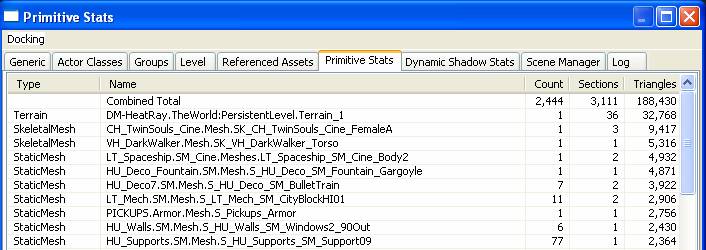
5) More useful Generic Browser stuff.
Go back to the “Generic” tab. Let’s look at some other ways to find and view objects.
These three icons control how assets in packages are displayed. Click on “List”. Now, instead of icons, we get the name and some detailed info of the objects in the package. Clicking on “Preview” gives us a hybrid mode.
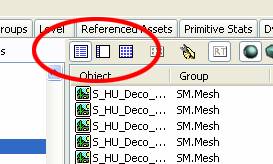
Again, there are 22 meshes in that Rubble package. But we can view the contents of lots of packages at once. Just select them! (Either ctrl-click to add individual packages, or shift-click to select a whole range.)
I selected all of the “HU” packages, and now (as you can see at the bottom) we’ve got 149 meshes. I could then right-click and Fully Load all those packages and get even more.

Again, Unreal only loads the packages that are referenced by the map. We can find more by going to File->Open (in the Generic window), and browsing to C:\Program Files\Unreal Tournament 3\UTGame\CookedPC\Environments. Load up a couple and see what kinds of props they contain. (Don’t load everything in the folder though – it’ll take forever and Unreal will probably crash.)
If you haven’t already, try placing some new static meshes in the world. See if you can build a little scene within an existing level – it’ll be good practice!